Outline Control (Basic) enables for the generation and preview of images that closely resemble the reference image but are rendered in a different style.
We are introducing only one new node at this time as well.
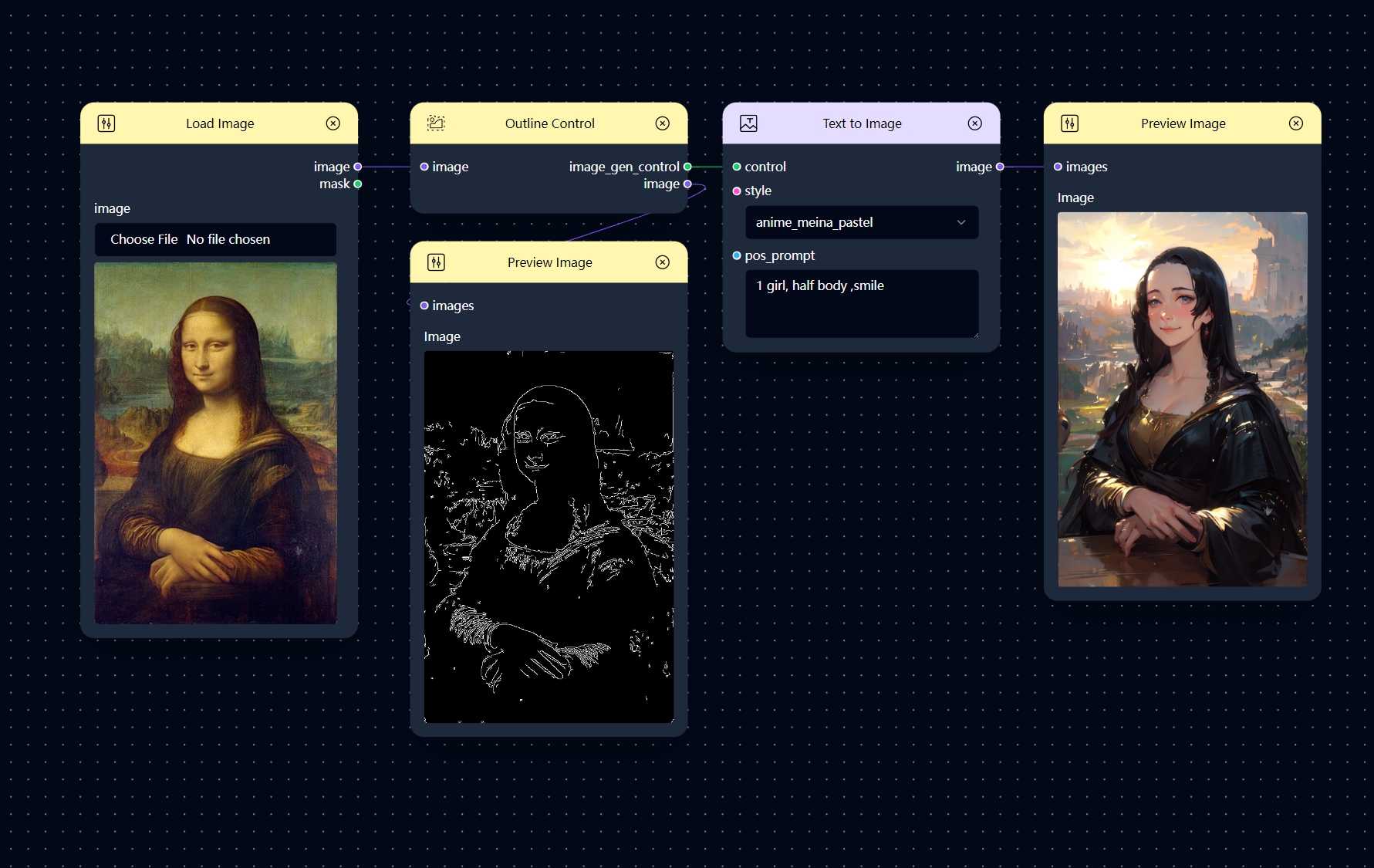
Workflow Introduction
The new magic nodes have been added to this basic workflow.
- Load Image
- Outline control
- Text to Image
- Preview Image
Outline Control
The Outline Control node obtains the contour information from a picture.
This means it detects the edges and shapes in the picture, which can be used to control the outlines of the generated picture during the creation process.
In Combix, if you ever forget what this node does while you’re working on your project, simply click on it, and the definition will appear on the right side of the page.
How to Use
Welcome to our Outline Control feature. Follow these steps to transform your image:
- Load Image
- Upload an image using the
Load Imagenode. - This image will serve as the base for creating an outline and applying transformations.
- Upload an image using the
- Outline Control
- Connect this node to the loaded image.
- This node generates an outline of the input image to guide the style transfer.
- Text to Image
- Link the control to the previous
Outline Controlnode. - Choose the desired style and specify a positive prompt.
- Link the control to the previous
- Preview Image
- Connect this node to the
Text to Imagenode to visualize the final output.
- Connect this node to the
Inspirations
Explore these examples for inspiration on different styles to try out.
| Load Image | Style | Prompt | Preview Image |
|---|---|---|---|
 |
anime_meina_pstel | a girl |  |
 |
anime_meina_pstel | watermelon slices |  |